How to add audio clips in Blogs for Free.
The Blogsphere widens its reach every moment. There is almost nothing we can not do with blogs. Audio Blogging is a great way to take your voice to the world. There are many community of singers that blog to share their voice renditions. They record, upload, blog it and get reviews and feedbacks. Here is an example:
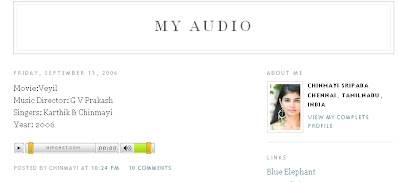 This is my favorite tamil singer Chinmayi's blog. Note the horizontal audio player on the left side. Just click the play button (on her blog) to start listening to the song. Chinmayi has used Hipcast, which is a paid service. Not everyone can afford. So, here is a way to do it for free:
This is my favorite tamil singer Chinmayi's blog. Note the horizontal audio player on the left side. Just click the play button (on her blog) to start listening to the song. Chinmayi has used Hipcast, which is a paid service. Not everyone can afford. So, here is a way to do it for free:Odeo.com has a similar service for free. Its easy to use. I will explain the procedure step by step.
Step 1:
Go to Odeo.com
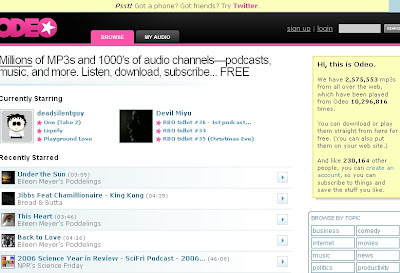
Step 2:
Register with them for free. Click 'sign up'. You will get the following screen.
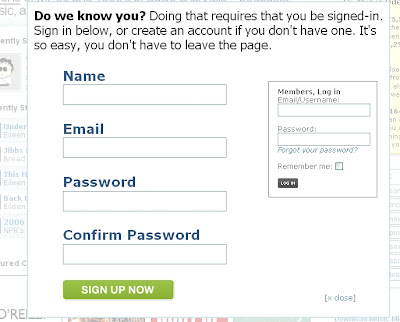
Step 3:
After registering, login to http://studio.odeo.com/. You will be greeted with a screen like this:
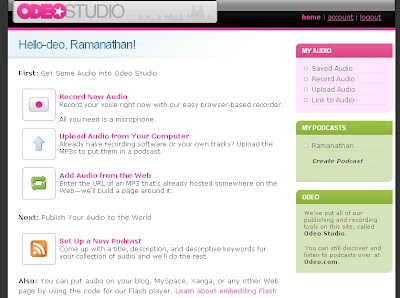
Step 4:
Record whatever you want using softwares like Sound recorder or Audacity. Sound Recorder is a free utility that comes with windows. Type 'sndrec32' in Run in windows to open it. Audacity is a free open source Audio Processing Software. I will write about Audacity soon.
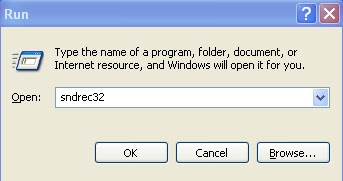
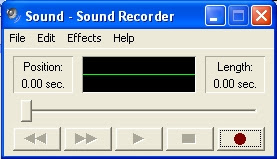
Save it somewhere in your disk.
Step 5:
Upload it to Odeo Studio. Click 'upload audio' on the right panel. See the screenshot for help:

You will see a screen like this:
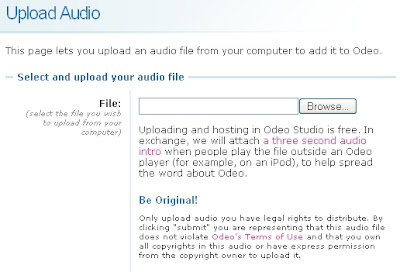 Upload the audio file you saved in your disk. Dont forget to read the instructions before uploading.
Upload the audio file you saved in your disk. Dont forget to read the instructions before uploading.Step 6:
After uploading, when you click 'Saved Audio', you can see the recently uploaded file listed in it. Here is the screenshot:
 Step 7:
Step 7:Podcast it. Click on the audio file you uploaded. You will get a screen like this:
 Give Title and other details. See the last detail 'Place in'. I have selected 'Ramanathan'. That is a podcast name, which I have already saved. You can create a podcast by clicking 'Create podcast' on the right panel. See this for help:
Give Title and other details. See the last detail 'Place in'. I have selected 'Ramanathan'. That is a podcast name, which I have already saved. You can create a podcast by clicking 'Create podcast' on the right panel. See this for help: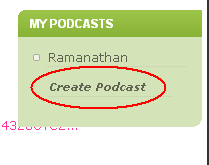 Then SAVE it.
Then SAVE it.NOTE: This is not needed for embedding the clip, but it is recommended
Step 8:
Get the code from the bottom of the same screen. It should look like this:
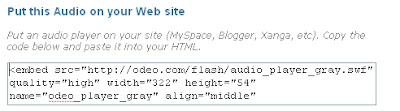 Just copy the code and paste it anywhere on your site or blog. Thats it.
Just copy the code and paste it anywhere on your site or blog. Thats it.Here, I have embedded the clip:
powered by ODEO
I will write about Audacity, a great free tool on my next post.
Technorati Tags: Odeo, Hipcast, Audacity, Sound Recorder, Chinmayi, Audio Blog, Podcast







|