How to open your favorite folders in 2 clicks.
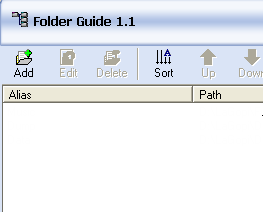 We are going to talk about a cool little freeware application to make your Windows PC experience little easier.
We are going to talk about a cool little freeware application to make your Windows PC experience little easier.What is this tool all about?
Its all about managing your folders in Windows PCs. Opening our favorite and often used folders with dozens of mouse clicks (like this: c:\yourname\fun\music\rock\..) is irritating, isn't it? One alternate to this problem is to have shortcuts to those folders in desktop. This idea is irritating too when you have opened up many application windows (like firefox, media player, messenger, other folder windows, etc) and forced to minimize all the windows in order to bring the desktop screen visible.
Just imagine how easy it would be to have shortcuts to the desired folders in the right click menus (also called contextual menus or shell extensions). That is what this small tool called 'Folder Guide' does. It is a small application that you can download and install for free.
After downloading and installing, the only thing you need to do is to add your favorite folders in the right click menu. See the screenshot below:
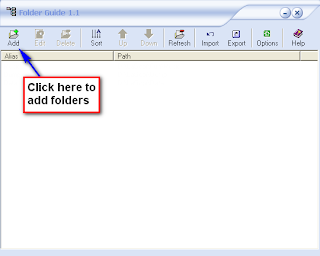 Thats it. Once you added the folders, it will be add to the right click menus. See how it looks:
Thats it. Once you added the folders, it will be add to the right click menus. See how it looks: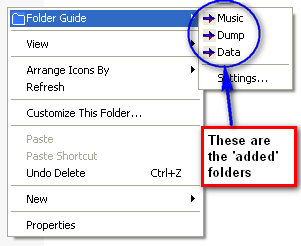
You access the "Folder Guide" menu by right-clicking anywhere in the following:
• File, Directory, Directory Background (right pane) of Windows Explorer
• Common Open/Save dialogs
• Desktop
• Start Button [this is very useful ]
It has a very good features of importing / exporting your alias of paths which will be very useful if something happens to your system.
Click here to download the application.
Tags: Folder Guide







|